How to Add Seeed boards to Arduino IDE
Introduction
Seeed had designed so many boards that work with Arduino IDE, include,
- Seeeduino V3/4
- Seeeduino Stalker V2/3/3.1
- Seeeduino Lite
- Seeeduino Lotus
- Seeeduino Mega
- Seeeduino LoRaWAN/GPS
- Seeeduino GPRS
- Seeeduino Ethernet
- LinkIt ONE
- RePhone Series
Thanks to the new features of Arduino IDE, it’s easy to add those board to your Arduino IDE now.
There’re few step to be followed.
Step 1. Download the latest Arduino IDE
You need a Arduino IDE that after version 1.6.4, please download one if there’s no Arduino IDE in your computer.
Step 2. Setting your Arduino IDE
Open your Arudino IDE, click on File > Preferences, and copy below url to Additional Boards Manager URLs
https://raw.githubusercontent.com/Seeed-Studio/Seeed_Platform/master/package_seeeduino_boards_index.json
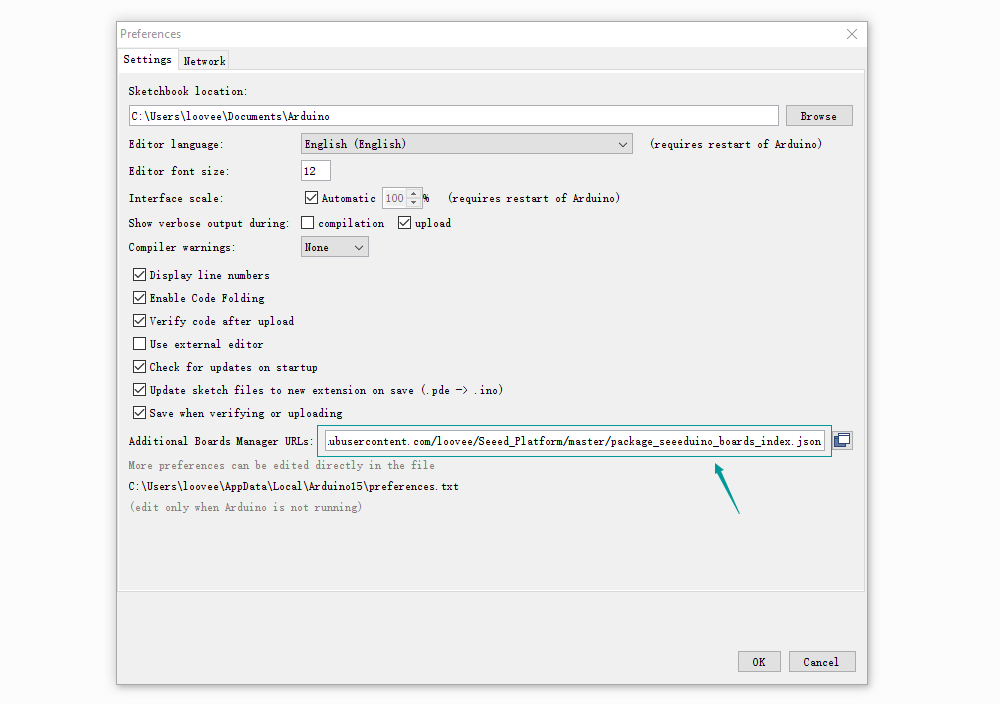
Step 3. Board Manager
Click on Toos > Board > Board Manager.
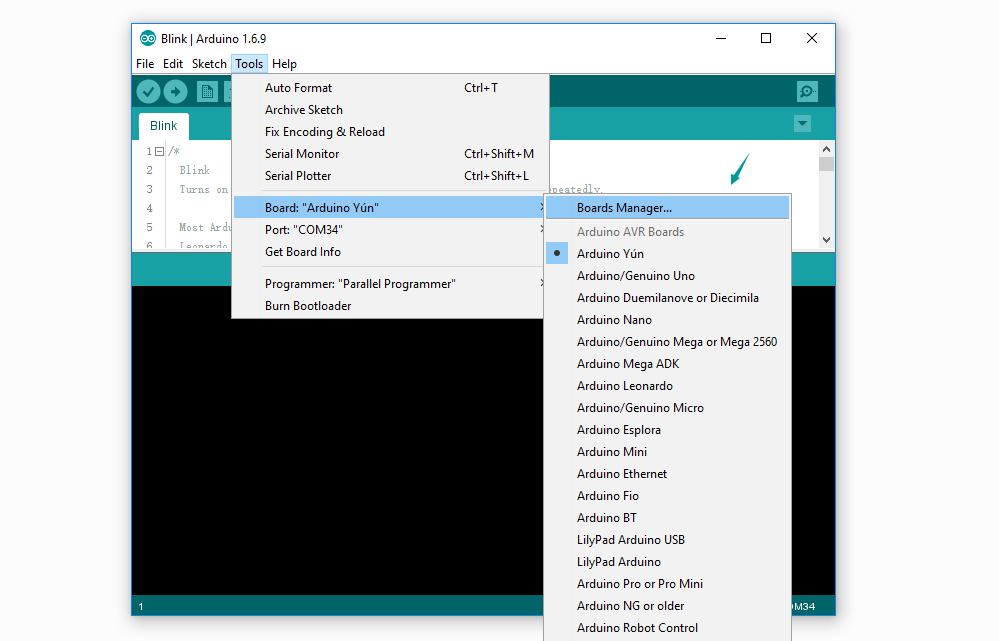
You will get many board that named with Seeed xxxx, let’s take Seeeduino Stalker V3 as example.
Click Seeeduino Stalker V3 then an Install button appear, click on it to finish the step, this process takes about 5 minutes to half an hour, which depend on the speed of your network.
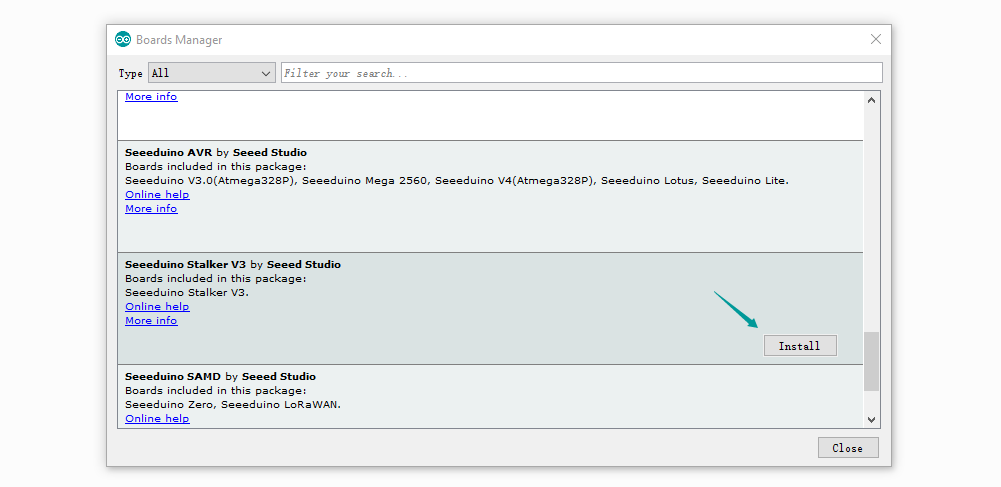
Step 4. Select a board
After Step 3 was successful, a board named Seeeduino Stalker V3 will show up at the boards list.
Click on Tools > Board, Seeeduino Stalker V3 is available now.


댓글 없음:
댓글 쓰기